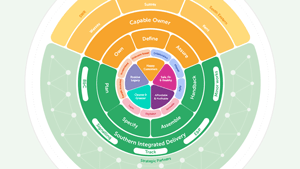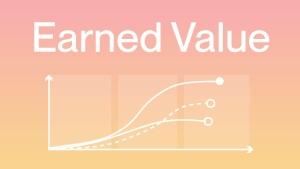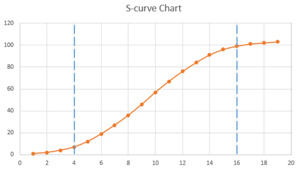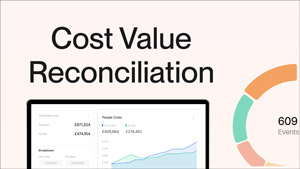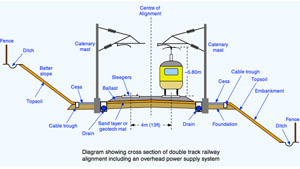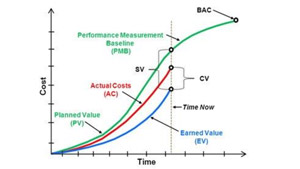Latest news and updates.
Subscribe and receive our latest blog articles in your work email.
We value your privacy. By subscribing, you agree to receive our newsletter. We'll protect your personal data and use your email only for sending useful information. You can unsubscribe anytime. For details on data handling, please see our privacy policy.
Thank you! Your submission has been received!
Oops! Something went wrong while submitting the form.

.png)






.svg)

.svg)
.svg)